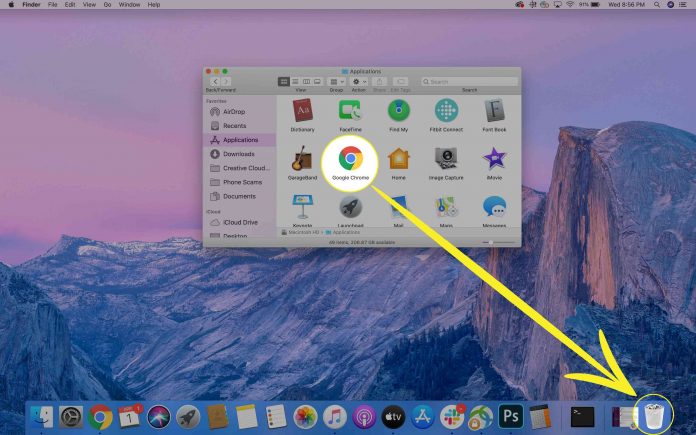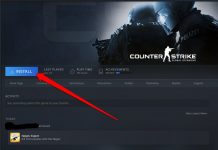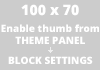It is easy to install a program in whatever platforms and software if careful attention to details is strictly followed. Often guides and steps are labeled and outlined in the simplest formats and methods. It even takes few steps to successfully finish the task. Some considerations are even observed before the actual installation to be more prepared and efficiently perform the task without any unnecessary errors and difficulties.
Program Installation Steps
The basic things to know before installing any software are the compatibility of the software to the platform or Operating System (OS). See to it that you have compatible OS and application. Another simple yet helpful tip is the ability of the hard drive to handle the additional files. Check if you have enough space on your hard drive to fit the size of your new software. Internet connections can be added on the last but it is not true all the time.
Here are the basic guidelines that can surely great impact to achieve proper installation.
- First, carefully read and understand the user manual and guides.
- They often come in a “readme file” but may also vary depending on the approach of different Operating System.
- If you need software to compatibly work with your software, see to it that it is also correctly installed to avoid any errors.
- You should refrain from using or navigating to other program while performing the process because it might affect the procedure and create errors.
- Be ready to reboot or restart your computer when needed. Some software may need to ask restarting the computer to effectively install the software.
As mentioned, installation steps may vary depending on the OS of the computer. Here are the basic steps that will surely help you in installing software for major platforms.
Program Installation Steps for Windows (OS)
- First, you need to hit the start button to find the “My Computer” command or simply hit it twice directly from the desktop.
- Second, hit the drive two times where the file is saved. Like if it is saved in D, just hit the “D” twice.
- Double click the “setup” or “install” to run the file.
Alternately, you can follow the friendly wizard to install software in Windows.
Program Installation Steps for Macintosh (OS)
Mac OS may have different approach when it comes to installation of software but with detailed steps everyone can successfully perform the methods.
- First, simply navigate and find the right folder that you save the installation files. It may be in zip files, dmg and pkg formats.
- Second, unzip and mount the file if it in zip format, then run and execute the file properly.
- Finally, drag and drop the file to your preferred application folder and that simple you’re done with the whole process.
Software installation is fun and easy task to do especially if you efficiently perform the whole procedure until the last. Just see to it that you have all the necessary requirements as well as enough attention with the steps to make sure that everything falls into place.
How To Uninstall Programs ?
Most of the time, the uninstallation process is a little easier compared to the first time you install the software. A step ranges from two to three clicks. However, before performing any steps make sure that you have the exact reason and purpose for removing the software from your system. It might be you need to free some space from your hard drive to pave way for new files.
Another is that it the software is no longer needed or serve a purpose or it might be you wanted to enhance the speed of your computers. But whatever reasons that you think make sure that you will uninstall the software for it might create more errors instead of cleaning your files. There are various methods to uninstall software but usually steps depend on the Operating System used. But whatever type of platform I’m sure that all the steps are prepared in its simplest and easiest form.
Here are steps for major platforms which will surely aid you in successful software uninstallation.
Program Uninstall Steps for Windows XP
Windows XP is one of the simplest platforms of Microsoft Windows. I’m sure that uninstallation steps are short and simple too.
- First hit the “Start” button once.
- Next, double click the “control panel”.
- Then click the “Add/Remove Programs” two times and the list of all the software is available for you to select the right software.
- Next, double click the software or programs that you want to remove from the list.
- Finally a dialog box will prompt if you want to permanently remove the software from the file. Simply tick the box to end the process.Now you’ve successfully uninstall program from Windows XP. Let’s proceed to the next.
Program Uninstall Steps for Windows Vista
Windows Vista is one of the versions of Windows that is known for its easy and simple interface. Let’s check and find out if it has quick and simple steps too.
- First look for the “start” button and click once.
- Second, click the “control panel” two times to display more options.
- Third, double click “Uninstall” button.
- Fourth strike the program that you want to uninstall two times.
- Lastly, tick the prompt to confirm the uninstallation process.
Program Uninstall Steps for Macintosh
Mac is a sophisticated platform but with very simple commands and tools that will surely lead you to achieve correct uninstallation methods. Usually, the steps don’t even involve clicking the pointing device but easy access drag and drop to completely follow the steps. Let’s go ahead and check how quick is the uninstallation of software using the steps from Mac OS.
- First, find and click the application folder two times. Make sure that you hit the right folder to ensure quick execution.
- Second, check and confirm the icon of the correct program that you want to uninstall.
- Third, see to it that you unbundled the file that you want to delete so that the “Orphan” file will be totally removed from the system too.
Finally, drag the icon and drop it into your trash then simply delete the trash files. And the software will be totally out of your system.