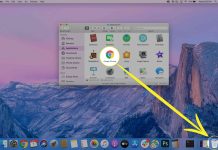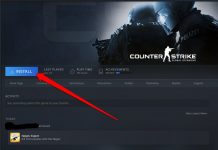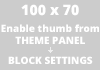It is very easy to install new software. Every Operating System has its own way of outlined step-by-step guides and instructions. Often, an installation manual is also included to speed the installation process at the same time ensure that it will be successfully followed by all types of users particularly those first time to try software installation.
Additional tips are also highlighted to complete the requirements before the actual installation process like software compatibility to the Operating System and other hardware prerequisites to avoid any form of errors and difficulty along the process.
Enough free space to your system memory is also advised to instantly fit in the new software. The Internet connection can also be a requirement most especially when the installer file is not yet downloaded.
Install Program
Microsoft Windows is the universally used OS because of its consistent approach to support almost all types of programs and application. This is also very accessible software and very easy to manipulate. It can also immediately recognize and integrate new software to the system.
Installation steps for Windows.
- You have to click “Start” button once.Next, you have to drag your mouse to “Computer” tab and click it once more.Then, click the right driver twice where the executable file is stored.Click “exe.file” two times to instantly run and setup the file.
- A dialog box will prompt and will display choices that you need to tick individually. Click the boxes and hit “Ok” button.Finally icon of the software will display where you can launched instantly by clicking it two times. You can also create shortcut to your desktop.
Install Program on Macintosh
Another generally used Operating System is Mac. It has also labeled short and concise steps for the proper installation of software. You don’t need expert advice with Mac because anyone can surely complete the installation process in few seconds.
Installation steps for Mac
Mac is compatible with zip files, dmg and pkg. See to it that you saved this executable files properly.Second, double click the “dmgfile”.Next, drag the icon of your software and drop it to your favorite folder.You may also create shortcut directly to your welcome page to instantly launch the software anytime.
Uninstall Software
Different Operating System has its own style to uninstall the software but it is important that it is simplified step by step for fast and easy process.
Make sure that no other active program is running during the process to avoid any error and to successfully complete the whole process.
Un-Install Program on Windows
Click the Start button once. Drag the mouse to the Control Panel and click it once. Click the Program button once. Next, click Uninstall button once. Then, choose the right software that you want to remove click it once to finish the process.
Un-Install Program on Mac
Simply double click the correct location from your system then drag the software icon and drop it right away to trash to complete the process.